How to calculate commissions on QuickBooks?
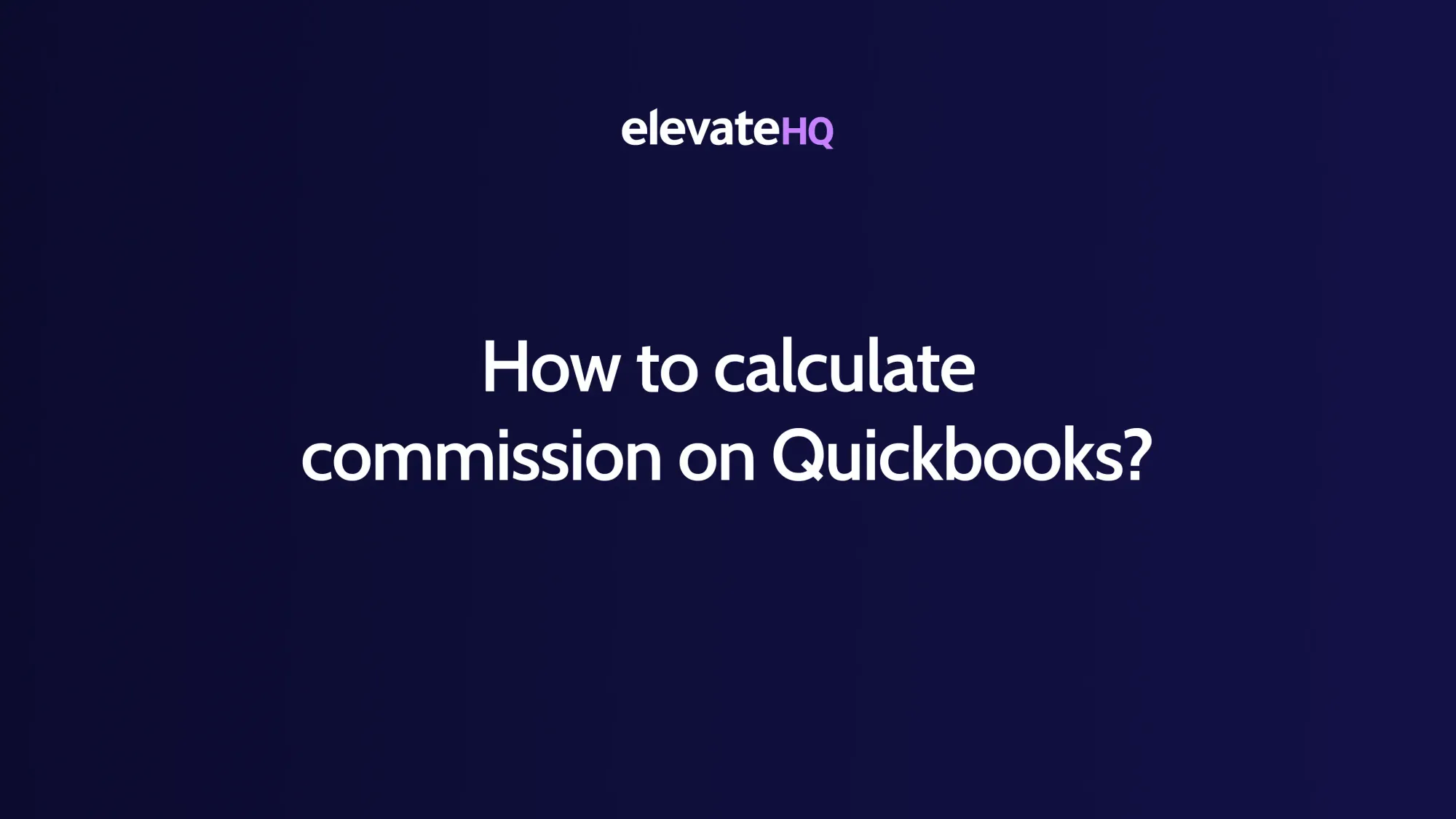
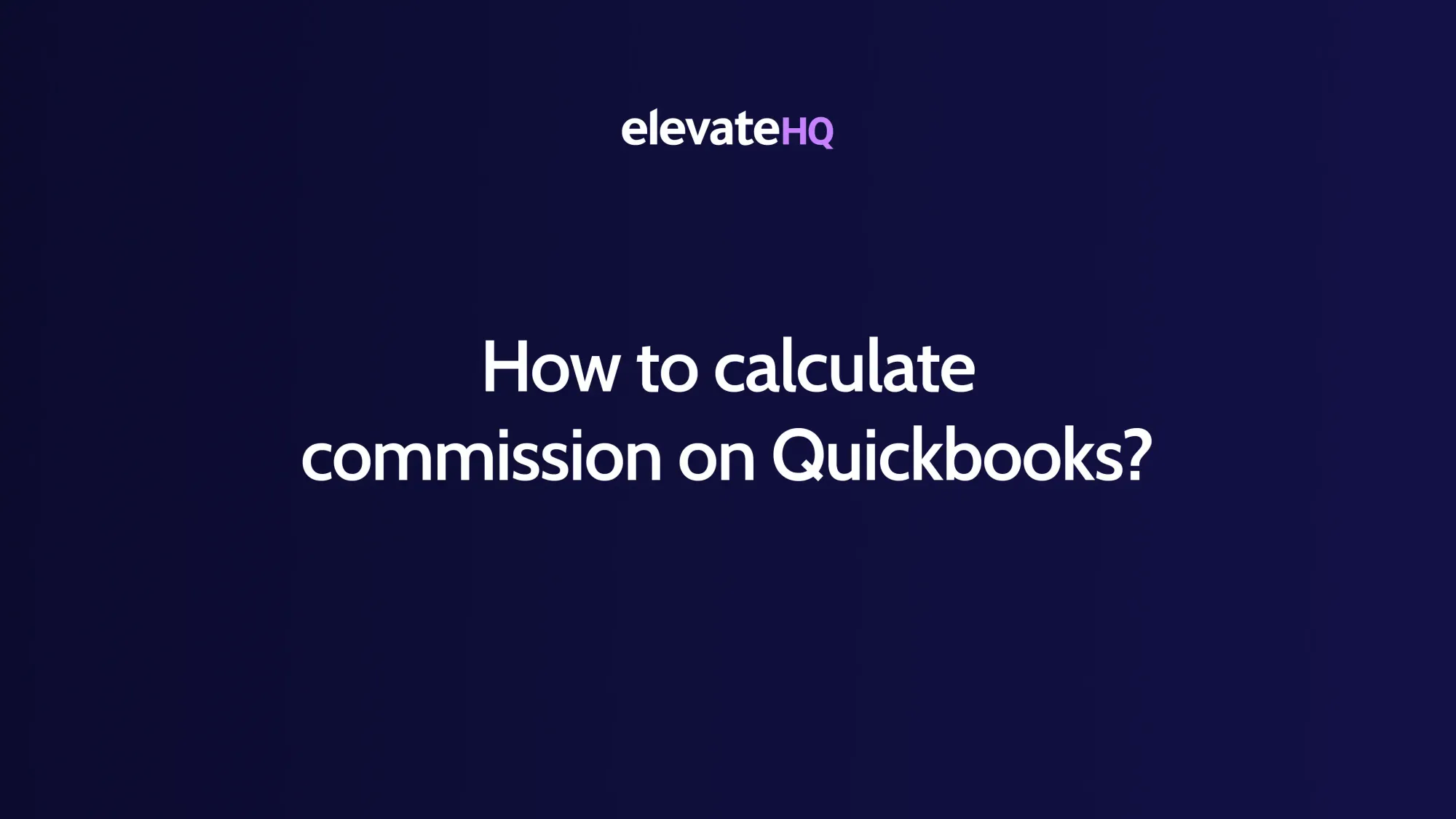
Are you using QuickBooks for your business accounting but struggling to calculate commissions for your sales team or employees?
Unlike commission calculation software, QuickBooks doesn’t have built-in features for commission calculations.
However, fear not! With a few simple steps and the right approach, you can efficiently calculate commissions on QuickBooks. In this guide, we’ll walk you through the process.
As QuickBooks doesn’t have a feature for calculating commissions, you need to integrate QuickBooks with incentive calculation software. You can integrate with tools such as ElevateHQ or Method for commission tracking.
Remember that you need to subscribe to a commission software for this.
Here’s how ElevateHQ helps with commission calculation:
Here’s how you can integrate ElevateHQ with QuickBooks to seamlessly calculate commissions and pay.
Once you login navigate to “Data & Integration” and then “Integrations.”
You can find QuickBooks using the search bar or just by scrolling through our list of integrations.
Click “Connect” and login to QuickBooks with your Intuit credentials for the integration.
In this step, all the fields are automatically filled out. You only have to add the start date according to the specified format.
Click on the checkboxes to select the fields you want to map. You can also set the frequency at which the data from QuickBooks will sync with ElevateHQ.
Check and confirm. The integration is now completed.
Whether you opt for manual calculations using spreadsheets or leverage commission calculation software, the key is to establish a clear commission structure and ensure accuracy in your calculations.
By following the steps outlined in this guide, you can effectively manage commissions and its payouts easily.