How to Calculate Commissions in SFDC (Plus a Powerful Alternative)
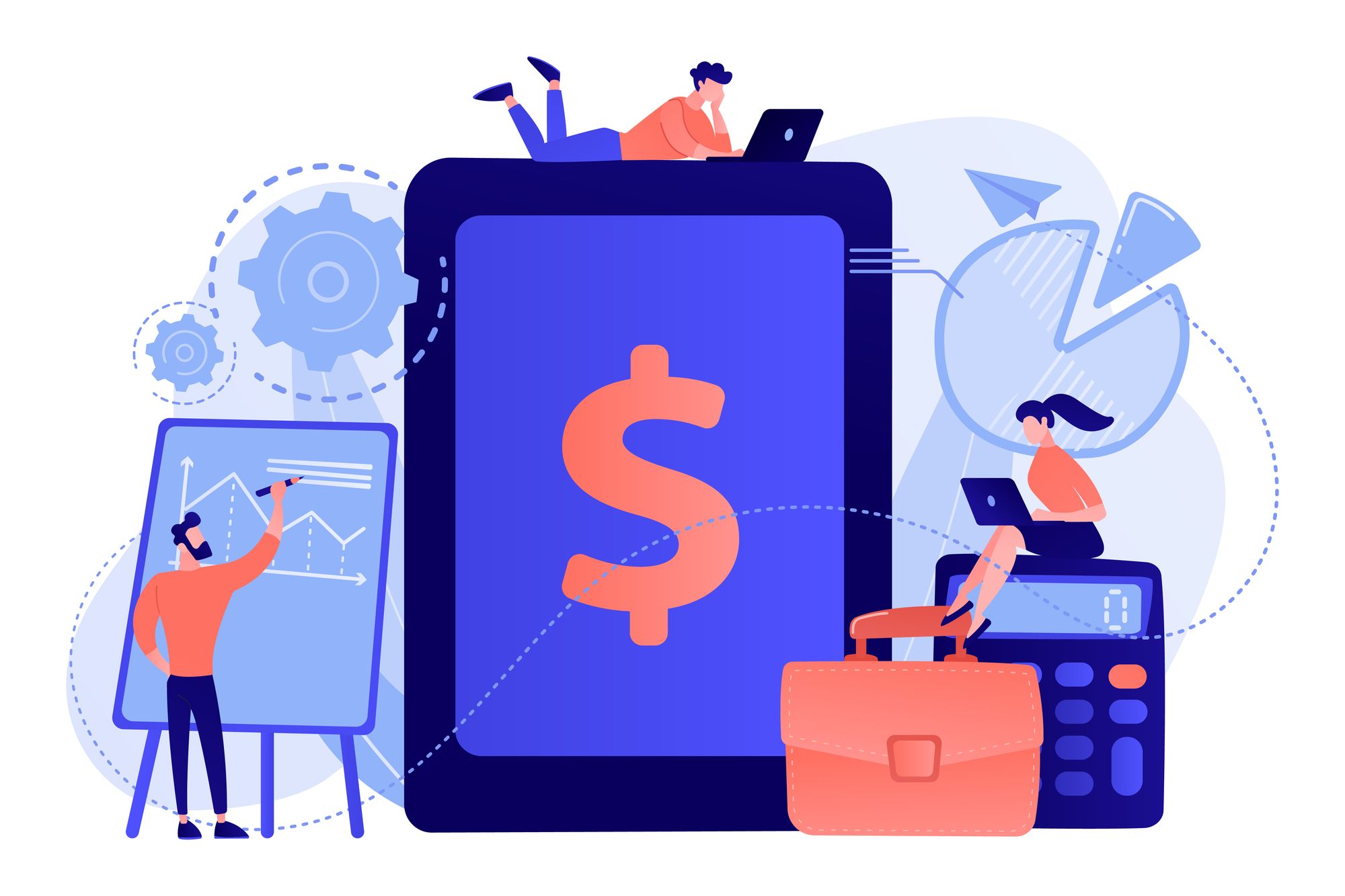
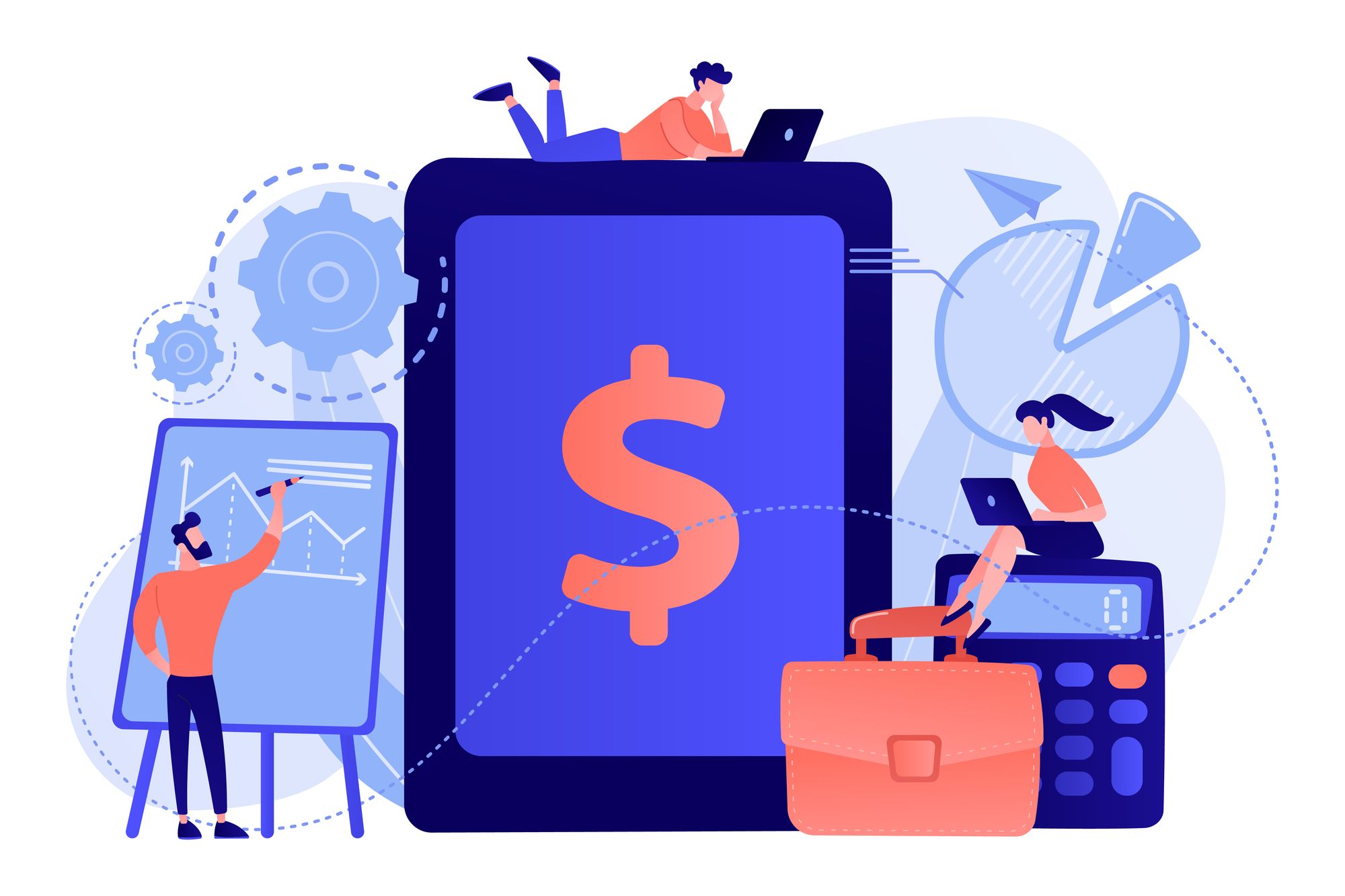
Executive summary: Calculating commissions in Salesforce can be complex and requires a learning curve. This blog post simplifies the process by offering step-by-step instructions.
In this increasingly digitized age, it’s almost impossible to imagine a sales team functioning without a robust, customizable CRM.
CRMs like Salesforce offer various features and functionalities that can be tailored to suit teams of any size.
Unfortunately, like any multifaceted product, Salesforce doesn’t do everything equally well. And Salesforce’s commission tracking feature is one of those things.
In this article, we'll cover a step-by-step guide to Salesforce commission tracking and its drawbacks. We'll also provide a powerful alternative to help you manage commissions and a lot more.
Let’s begin.
Salesforce is a cloud-based software firm offering a suite of applications built to help businesses better manage their customers and employees.
Some of Salesforce’s main features include:
Tracking commissions using Salesforce is certainly an option worth considering, though the customizations are limited.
Here’s a step-by-step breakdown:
Step 1: In your Salesforce dashboard, navigate to Object Manager.
Step 2: Now scroll down to find Commission, and click to open it.
Step 3: From your left panel, select Fields & Relationships. Here enter all the custom fields you require, like commission amount, commission month name, opportunity, won date, etc.
Read: How to calculate commission on Hubspot
Step 4: Again, in the left panel, search for “flow” and select Flows.
Step 5: Press the New Flow button on the top right corner of your screen.
Step 6: Here, select a flow type: Autolaunched Flow.
In this stage, we’ll be adding logic to the flow based on your commission plan.
It has three parts:
A. Start
Step 7: Click on the Start icon to edit.
Step 8: Fill in the following details:
Step 9: Click Done.
B. Decision Tree
Step 10: Drag Decision (under Logic) from the left pane.
Step 11: Click on it to configure outcome details and when to execute the outcome.
C. Create Records
Step 12: Now drag Create Records (under Data) from the left pane.
Step 13: Select How Many Records to Create and How to Set the Record Fields.
Step 14: Next, set the field value for the commission, like commission amount, name, date, etc.
Note: To create a commission formula, switch to Manager on the left pane. Click on New Resource, select type Formula, and add details like Data Type, Decimal Places, and Formula.
Finally, in your Sales Dashboard > Opportunities, if a deal’s status changes to Closed Won, then the commission will be calculated for the user based on the preset formula.
While calculating commissions in Salesforce offers many benefits, there are also potential drawbacks.
These drawbacks include:
ElevateHQ is sales commission management software suitable for growing sales teams. It provides an intuitive commission plan designer that allows users to create custom sales compensation plans, even with complex workflows and logical conditions.
Here’s a quick look at some other features:
While Salesforce offers a suite of applications to manage customers and employees, its commission tracking feature may have limitations and drawbacks.
Configuring commission calculations in Salesforce requires technical expertise and customization, and complex commission structures may necessitate custom coding or third-party integrations.
As an alternative, ElevateHQ emerges as a powerful solution for sales commission management. With its flexible rule definition capabilities, it can handle various commission structures, streamline processes, ensure accuracy, and enhance transparency for sales teams.
Sign up for ElevateHQ’s free demo and feel the force of automation!